
PS5 Game Presets and Settings

So the PS5 is indeed capable of 4K 120fps and 1080p 120fps, but a specific game must be designed or coded to support it. We are only at the precipice of what the PS5 can do, so it’s not surprising that some aren’t getting the promised results. Developers are still learning to work with the PS5 and discovering more and more of what it can do, so it won’t be long until we get games that perform really well on the platform.
Sony also mentioned this when they explained the PS5’s backwards compatibility, stating that the PS5’s presets will only work with games that support it. That explains why some PS4 games do not work as expected, and often times, getting 120Hz isn’t automatic.
How to Enable 120Hz on the PS5

The downside with selecting the Performance Mode preset for the PS5 is it will still render in 1080p as opposed to 4K. The device needs to do this to ensure that the framerate and your visual experience remains smooth. Returning the preset to Resolution mode will lock the refresh rate at 60Hz, so it’s best to pick which one to use for each game you have. 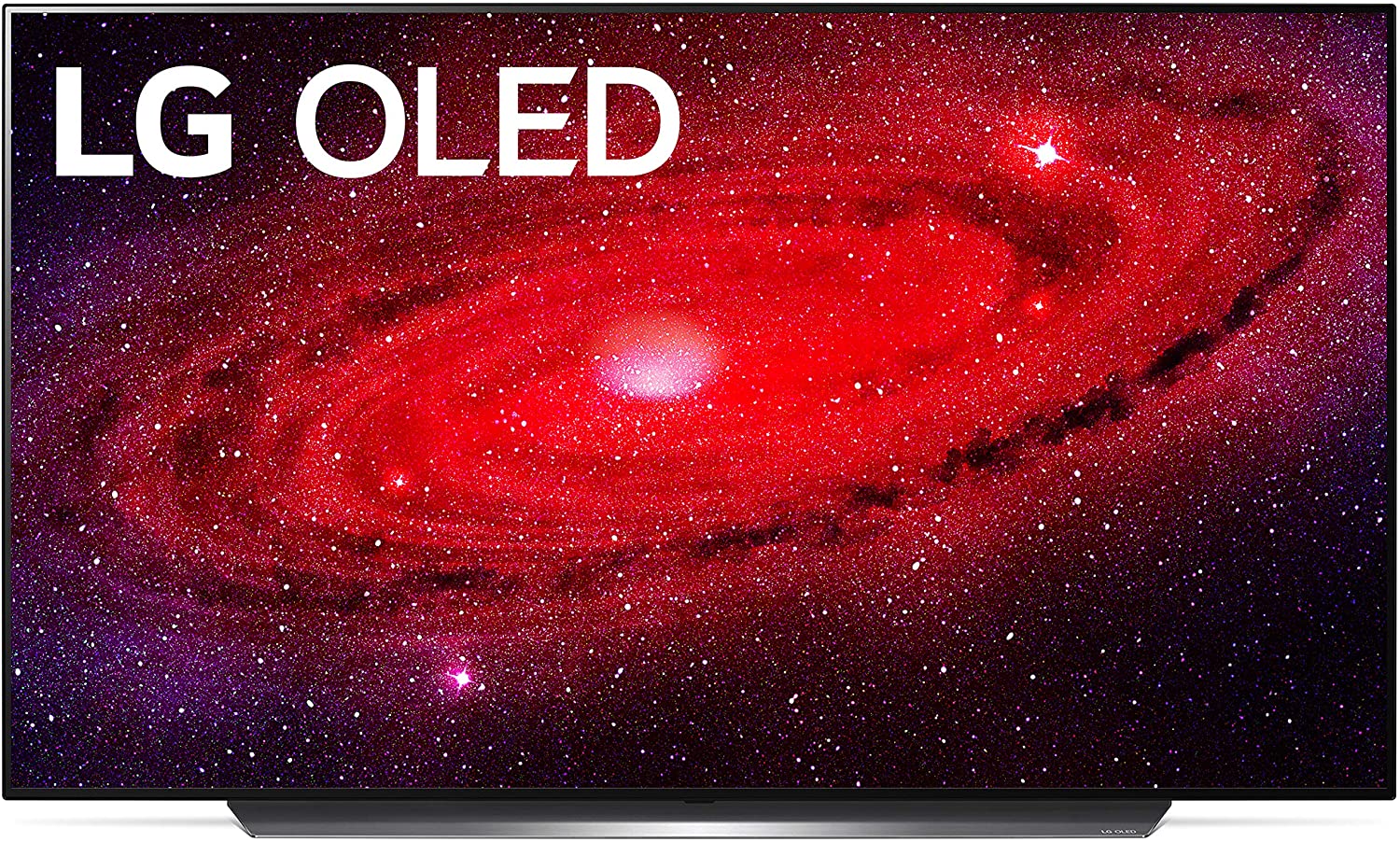
Once these are done, check out the game’s in-game menus to see if it has a toggle for the refresh rate. If the steps above aren’t followed, then the option to set your PS5 to 120Hz will most likely be locked or grayed out. Another factor to consider if 120Hz on the PS5 still refuses to happen is if the game doesn’t natively support 120Hz, since, at this time, only a few titles are listed to be compatible.
Here are the current games that support 120 FPS in Performance Mode: 120 FPS 1080p
- Call of Duty: Black Ops Cold War
- Destiny 2 (Crucible Mode Only)
- Devil May Cry V: Special Edition
- Dirt 5
- Nioh Collection
- Rainbow Six Siege
- WRC 9
- Borderlands3
120Hz 4K (HDMI 2.1 Connectors and Cables Required)
- Monster Boy and the Cursed Kingdom
- Rainbow Six Siege (Next-Gen Update)
You also have to remember that the PS5’s UI only runs at 60Hz at both 1080p and 4K, so your TV or your monitor’s FPS counters will only show 60 FPS. You have to run the compatible game after following these settings to see anything higher than that.
Other Requirements for 120Hz on the PS5


Gaming monitor brands have started to list their compatible products that can support a 120Hz 1080p output from the PS5. HDMI 2.1 gaming monitors are on the way as shown at CES 2021, but they won’t be cheap and readily available everywhere. We recommend checking your manufacturer’s website or following the links for the brands and their lists below to check if your monitor supports 120Hz 1080p:
- Acer XF270H
- Acer XV273 X
- AOC C24G1
- AOC 24G2
- AOC 27G2U
- AOC C27G1
- AOC C27G2
- AOC CQ27G2
- AOC CQ32G1
- Asus VG249Q
- Asus VG279Q
- Asus VG32VQ
- Asus VG27WQ1B
- Asus VG27VH1BR
- Benq Mobiuz EX2510
- Benq Mobiuz EX2710
- Benq EX2780Q
- Benq Zowie XL2546K
- Benq Zowie XL2411K
- Benq Zowie XL2540K
- Benq Zowie XL2546K
- Benq EX3203R
- Dell S3220DGF
- Dell S2719HGF
- Dell S2421HGF
- HP Omen 27i
- LG 24GL65B-B
- LG 27GL650F-B
- LG 27GN600-B
- LG 27GN750-B
- LG 27GL83A-B
- LG 27GN850-B
- LG 27GN950
- LG 27GL63T
- LG 24GN50W
- LG 24GM79G
- MSI Optix G27C4
- MSI Optix G271
- MSI MAG240CR
- Samsung C27RG5
- Samsung CHG70
- Samsung Odyssey G5
- Samsung Odyssey G7
- Viewsonic VX2458-MHD
- Viewsonic XG2401
- Viewsonic XG2405
Note: We haven’t tested these monitors for 120Hz with the PS5 personally since many of our reviews were published before the console was released. The entries in this list were gathered based on feedback from users in online communities such as Reddit.
Other Manufacturers also went ahead and created FAQs that contain how to activate 120 FPS on the PS5. They also included a list of recommended monitors that are compatible, but many are the latest models so unmentioned or older are not confirmed:
We’re still looking forward to a firmware update from Sony to address this issue where many of you are struggling to get 120Hz on the PS5. The scarcity of getting this experience is mostly due to the lack of next-gen PS5 games, but Sony also has to fix a few things on their side starting with the confusing UI. We’re sure this will be fixed or improved later on as the console matures, so a bit of patience goes a long way just like with any new tech. If you have an unlisted monitor that works with 120Hz on the PS5, please let us know in the comments so we can update this guide as necessary.
About the Author: 

Leave a Reply